#
Note 1. Create Smart Order. Advanced settings Smart Order.
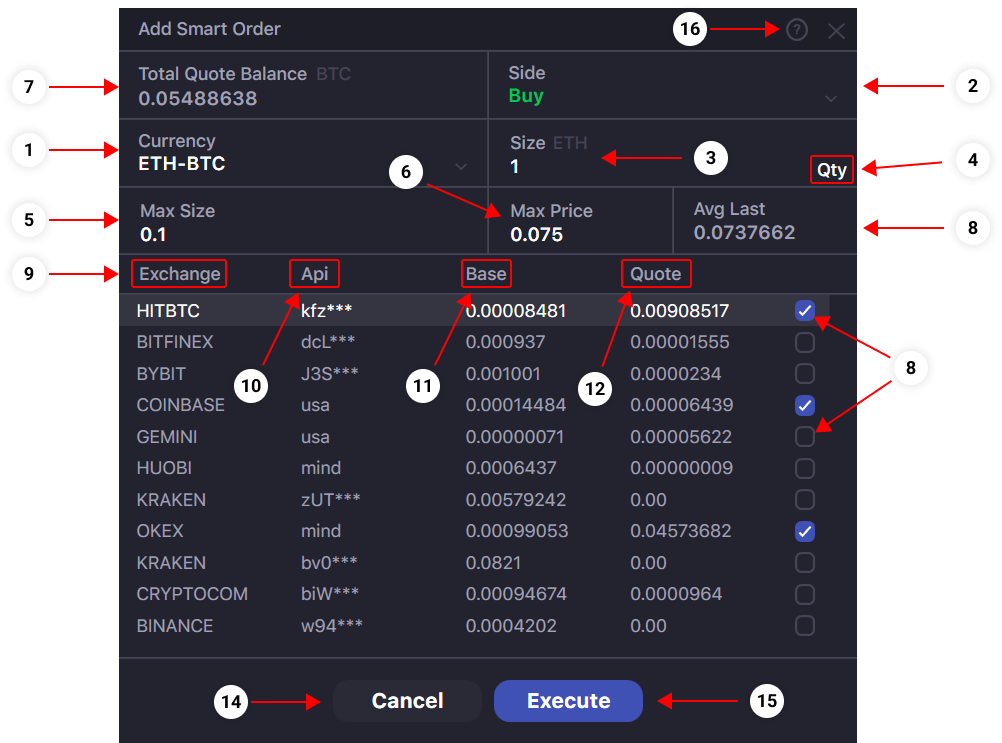
- Select a currency pair. Depending on the currency pair selected, a list of available exchanges/API keys will be generated to which Smart order can be sent.
- Select the trade side (Buy or Sell)
- Select the total trade volume for the Smart order. Please note: for the Sell side, there is an option to send Size in percentage terms (if you have entered 50%, the sent Smart order will execute 50% of the total available Size on the selected exchanges/API keys).
- Change the equivalent button for a Size value. Select Qty to send Size in quantity equivalent. Select % to send Size in percentage equivalent (% is only available for Sell orders).
- Here you can set the maximum size of a single order sent by the algorithm to a single exchange/API key. Use this parameter to ensure that the algorithm executes the total volume of your smart order with multiple child orders whose size will not exceed the Max Size value. Use this setting to execute larger Sizes to have less impact on the price of the asset and protect yourself from price slippage. (Auxiliary parameter)
- Set the limit value for the desired execution price of the algorithmic order. For Smart Buy, set the Max Price so that the system does not send orders with a price higher than the set price. For Smart sell, set the Min Price so that the system will not send orders at a price lower than the set price. Note: Using this setting, a Smart order may not be fully executed.
- The total available balance for Smart orders. For Buy Smart orders display Total Quote Currency. For Sell Smart orders - Total Base Currency. The value of the available balance is equal to the sum of available balances on the selected exchanges/API keys and may vary depending on the API keys selected for Smart order execution (see point 13).
- The average Last Price on all exchanges on which a currency pair is listed. This value is approximate and has an informative character.
- The column shows the list of exchanges with connected API keys where the selected currency pair is represented.
- The column shows the list of connected API keys on which the selected currency pair is represented.
- The column shows the Base currency balance available for trading on the connected API keys for the selected currency pair. Use this data to calculate Sell Smart order volumes.
- The column shows the Quote currency balance available for trading on the connected API keys for the selected currency pair. Use this data to calculate Buy Smart order volumes.
- Select from the list the connected API keys on which you would like to run a Smart Order. Depending on the API keys selected, the total available balance to be used in the Smart Order will be calculated.
- Cancel button for launching a Smart order
- A confirmation button to start a Smart order with the set parameters.
- Info button. Press to go to the Help Centre.