#
Note 1. My API keys
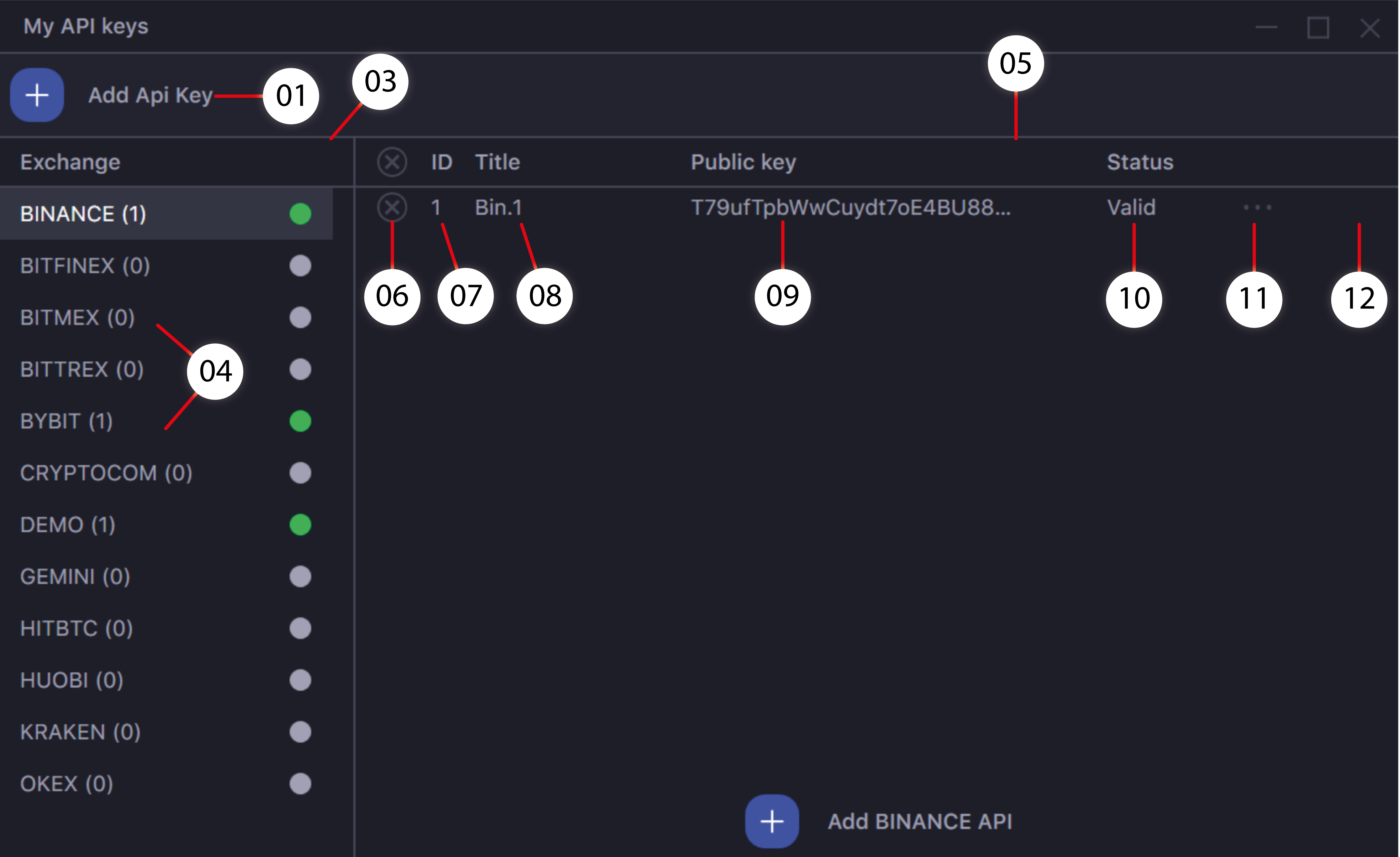
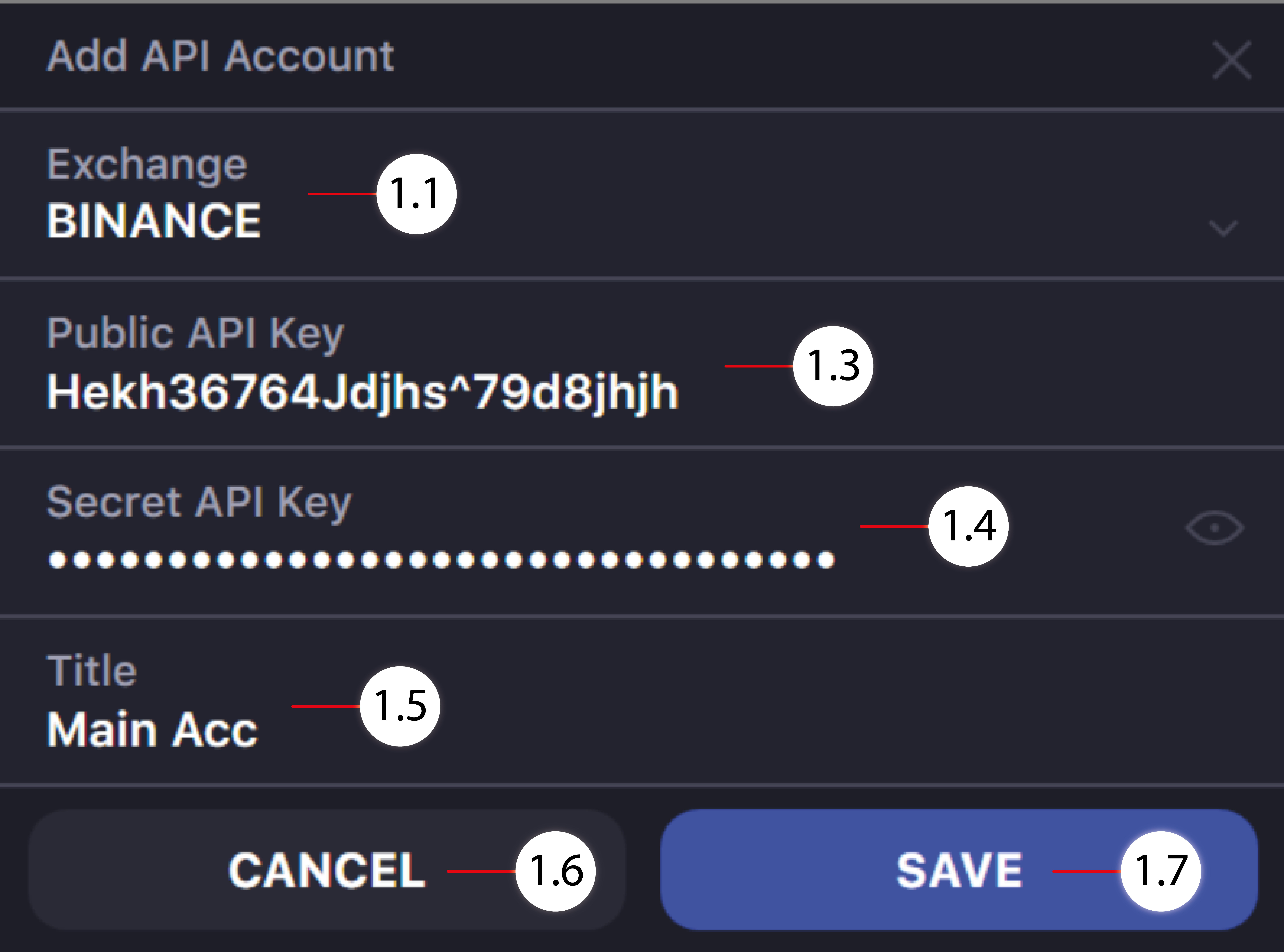
- Brings up a window for adding a new account by entering API keys.
- 1.1. Field for choosing an exchange for a new API-key.
- 1.2. Field for entering an additional exchange API key security parameter (If such a parameter was enabled when creating API keys on the exchange). Can be Password or 2FA.
- 1.3. Field for entering new public exchange’s API-key.
- 1.4. Field for entering new private exchange’s API-key.
- 1.5. Field for entering title.
- 1.6. Cancels adding an unsaved new account.
- 1.7. Saves newly added account.
- Brings up a window for adding a new account for the selected exchange by entering API keys.Indicates the exchange of the added account.
- Connected and available exchanges block with API key status indicators.
- The connected and available exchanges list for connection. Opposite each exchange is a number with added exchange accounts (API keys), as well as a color indicator indicating the account connection status. A green color indicates that the API keys have been added to the exchange. A gray color indicates that API keys have not yet been added. The red color indicates any problem with the added API keys (keys expired, exchange key restrictions, etc.). If you see a red indicator, be sure to check the functionality of the API keys for the correct operation of this exchange account.
- The block with the added exchange accounts (API keys).
- Deletes account from the terminal.
- Indicates the ID of the added account.
- Indicates the Title of the added account.
- Displays public key of added account.
- Displays status of added accounts in the terminal. This row displays the status of an added exchange account.
- Valid- Correctly added account.
- Invalid- Incorrectly added account.
- Menu allowing Revalidate, Edit or Delete API keys
- Button for assigning Default status to an exchange account. Initially, the first account listed will be used as the default account on each respective exchange while using the Terminal. For example, if you have 3 Gemini accounts connected and select the Gemini exchange in the Market Maker Window, the first listed API will be the one selected for trading. To switch to another account API on the Gemini exchange (or any exchange for which you have multiple API's), you will need to use the "Select API" auxiliary window in the Market Maker.