#
Main. Market Maker
The SKARB Market Maker is a universal tool atypical for the cryptocurrency market. It is a full-fledged level 2 executed in a traditional style for financial markets. An extensive list of orders with different variations, time limits settings, and quick order sending both on a separate trading platform and all exchanges simultaneously.
The market maker of the SKARB trading terminal has advanced logic for blocking the sending of incorrect orders to protect the user from placing orders that do not meet the requirements of the exchange.
The entry fields for limit price, stop price, amount, and size have cues about the permissible values for each asset on the selected exchange.
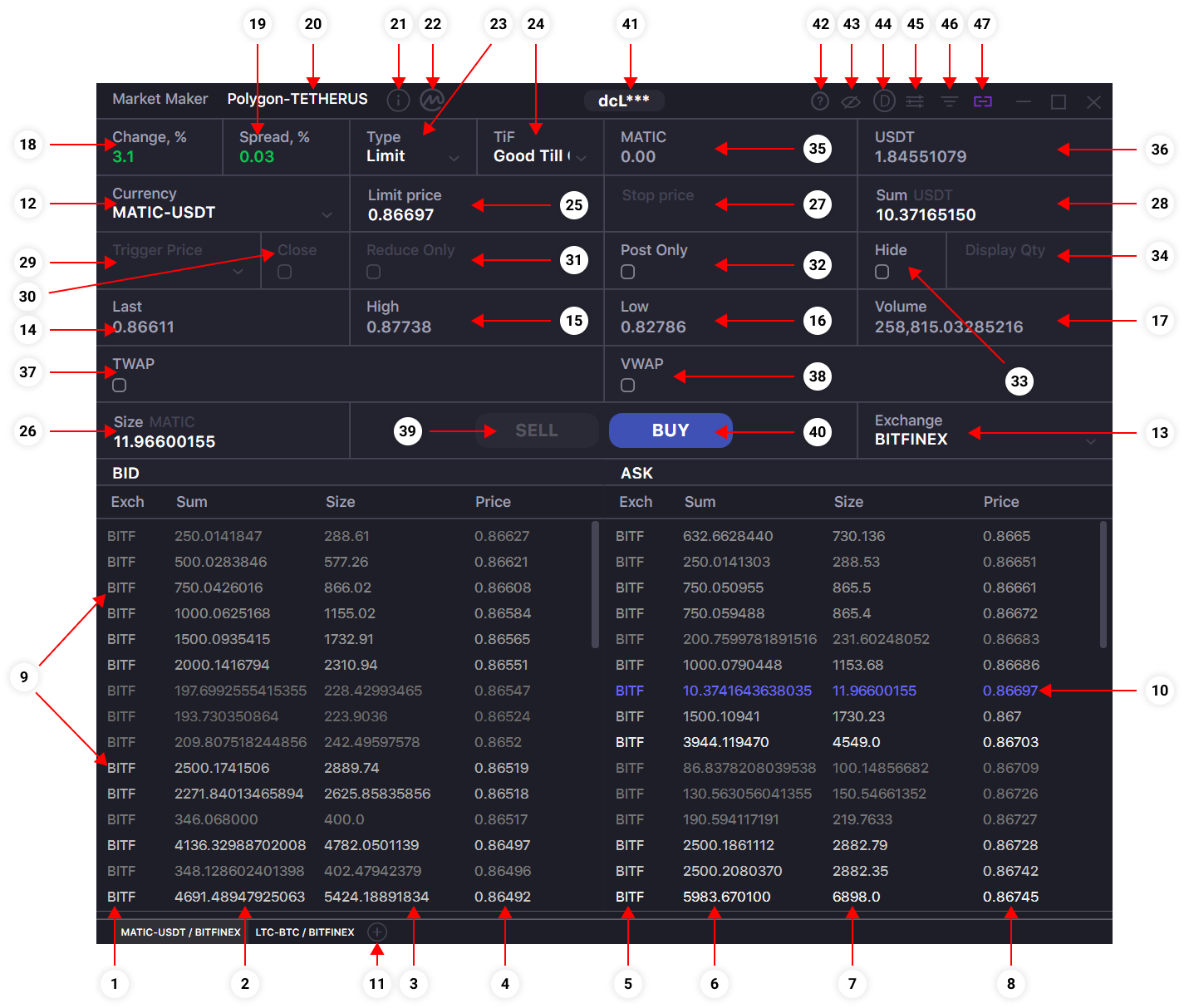
- Column of the order book showing the exchange on which the bid is placed (Bid). If the Market Maker is configured to display all available markets, then abbreviations of the exchanges may be different.
- Column showing the volume of purchase orders (Bid) in the equivalent of the quoted currency (sum of quoted currency in the order).
- Column showing the volume of purchase orders (Bid) in the equivalent of the base currency (size of base currency in the order).
- Column displaying the price of buy orders placed (Bid). Prices are displayed in descending order, from highest to lowest.
- Order book column showing the exchange on which the order for sale (Ask) is placed. If the Market Maker is configured to display all available markets, then abbreviations of the exchanges may be different.
- Column showing the volume of sell orders (Ask), in the equivalent of the quoted currency (sum of quoted currency in the order).
- Column showing the volume of sell orders (Ask), in the equivalent of the base currency (size of base currency in the order).
- Column showing the price of placed sell orders (Ask). Prices are displayed in ascending order, from lowest to highest.
- Color gradation of orders by volume. Orders with high volume are marked in white. Orders with a smaller volume are shaded dark.
- Your open order will be highlighted in blue, according to the previously selected price level, if there is a displayed entry in the order book.
- The button to create additional tabs with trading instruments in one window, for quick switching between different exchanges and trading instruments. A tab is removed by right-clicking on it.
- Field to enter or select a currency pair.
- Field to select the exchange displayed in the Orderbook . Selecting 'SPOT Markets' displays orders from all active exchanges in one Orderbook. Or quick sending of Smart Order/Pro-Rate Order. (Note 1)
- Displays the current price of the last transaction in the selected pair.
- Displays the maximum transaction price in the selected currency pair for the last 24 hours.
- Displays the minimum transaction price in the selected currency pair for the last 24 hours.
- Displays the trading volume in a currency pair in the equivalent of the base currency in the last 24 hours.
- Displays the percentage change in price in the selected currency pair in the last 24 hours.
- Current value of the spread (the difference between the price of the bid and the ask) in a percentage.
- Full name of the base and quoted currency in the selected currency pair.
- The Symbol Info button opens an additional window, which displays basic market and trading information on the selected trading pair. For example, you can see on which exchanges the selected pair is traded and the restrictions and rules for this pair. (Note 5)
- Opens coinmarketcap.com with information about the base currency of the selected currency pair.
- Select order type. Allows you to choose: market, limit, stop-market, stop-limit orders.
- Select method of placing certain types of orders.
- Entry field for price limit orders. Can be automatically filled by clicking on an order in the orderbook.
- Input field for the amount of the base currency in the order. It can be automatically filled in by clicking on an order in the orderbook, by clicking on the field of available funds in the base currency (if any) (item.33), or by clicking on the field of available funds in the quoted currency (if any) for limit orders (item.34).
- Trigger price entry field for the stop-market and stop-limit orders.
- Field for entering the amount of quoted currency in the order. It can be automatically filled in by clicking on an order in the orderbook, by clicking on the field of the available funds in the base currency (if any) item.32), or by clicking on the field of the existing funds in the quoted currency for limit orders (item.34).
- Choose which price will trigger this stop. Stop order, Take Profit and Trailing order settings.
- If Last Price: Last traded price
- If Index Price: Last price on reference exchange (for contract exchanges)
- If Mark Price: Mark price on contract exchanges
- Close On Trigger is an additional order type specification that can be added to most of the above Stop and Take Profit order types. It can be utilized by checking the “Close On Trigger” box. Traders use this order type in case of market reversals.
- Check-box for additional limit order settings. (Stop-Limit, Take Profit limit) - Reduce-Only. A Reduce Only orders will only reduce your position, not increase it. If this order would increase your position, it is amended down or canceled such that it does not.
- Check-box for additional limit order settings. (Stop-Limit, Take Profit limit) - Post Only. Post Only Orders are only accepted if they do not immediately execute. That is, Post Only Orders never take liquidity.
- Check-box to turn on/off additional limit order settings. (Stop-Limit, Take Profit limit) – allowing to hide (partially or completely) order size from the public order book, depending on the entered Display Qty value. (item.32). Traders use this order type when they don’t want to inform the market of their trading intentions.
- Hidden order size quantity field. Set to 0 for a completely hidden order, or set to any amount below your total order quantity to create an iceberg order.
- The field that displays the available balances of the base currency in the selected currency pair (or contracts position size on the contract exchange). For limit orders with an entered price, clicking on the field causes the SIZE field (item.25) to be automatically filled and allows you to prepare an order for all available funds in the base currency.
- The field that displays the available balances of the quoted currency in the selected currency pair (or amount of margin balances available for trading, on the contract exchange). For limit orders with an entered price, clicking on the field causes the SUM field (item.26 to be automatically filled in and allows you to prepare an order for all available funds in the quoted currency.
- Enable for fast sending TWAP algo order with preset settings. You can change the preset settings in the Main Window in the advanced settings menu of the Market Maker under TWAP. (settings for quick send TWAP algo order)
- Enable for fast sending VWAP algo order with preset settings. You can change the preset settings in the Main Window in the advanced settings menu of the Market Maker under VWAP. (settings for quick send VWAP algo order)
- Sends SELL-order. The button can be blocked if the order form is filled out incorrectly (for example, the values do not correspond to exchange restrictions and there is a red warning frame in the fields for entering price/size/sum), or if the selected exchange does not have added API keys, or there are no balances in selected currency pair.
- Sends BUY-order. The button can be blocked if the order form is filled out incorrectly (for example, the values do not correspond to exchange restrictions and there is a red warning frame in the fields for entering price/size/sum), or if the selected exchange does not have added API keys, or there are no balances in selected currency pair.
- The button to open the API Management window, to manage exchange API keys, and use the Multi Api functionality. (Note 2)
- Info button allows you to choose and watch the guides for Market Maker.
- Toggles "always on top" mode.
- ON/OFF switcher of the DEMO-mode. DEMO exchange Skarb’s score is now available in DEMO mode.
- Button for advanced settings of the Market Maker window. (Note 3)
- Additional filter settings of the Orderbook. (Note 4)
- Links the Market Maker window with other terminal windows. You can change the linking group by сlicking again on the button, or you can leave the button in the neutral position and the window will not be associated with any link group.