#
Note 1.4. Single Quick Order
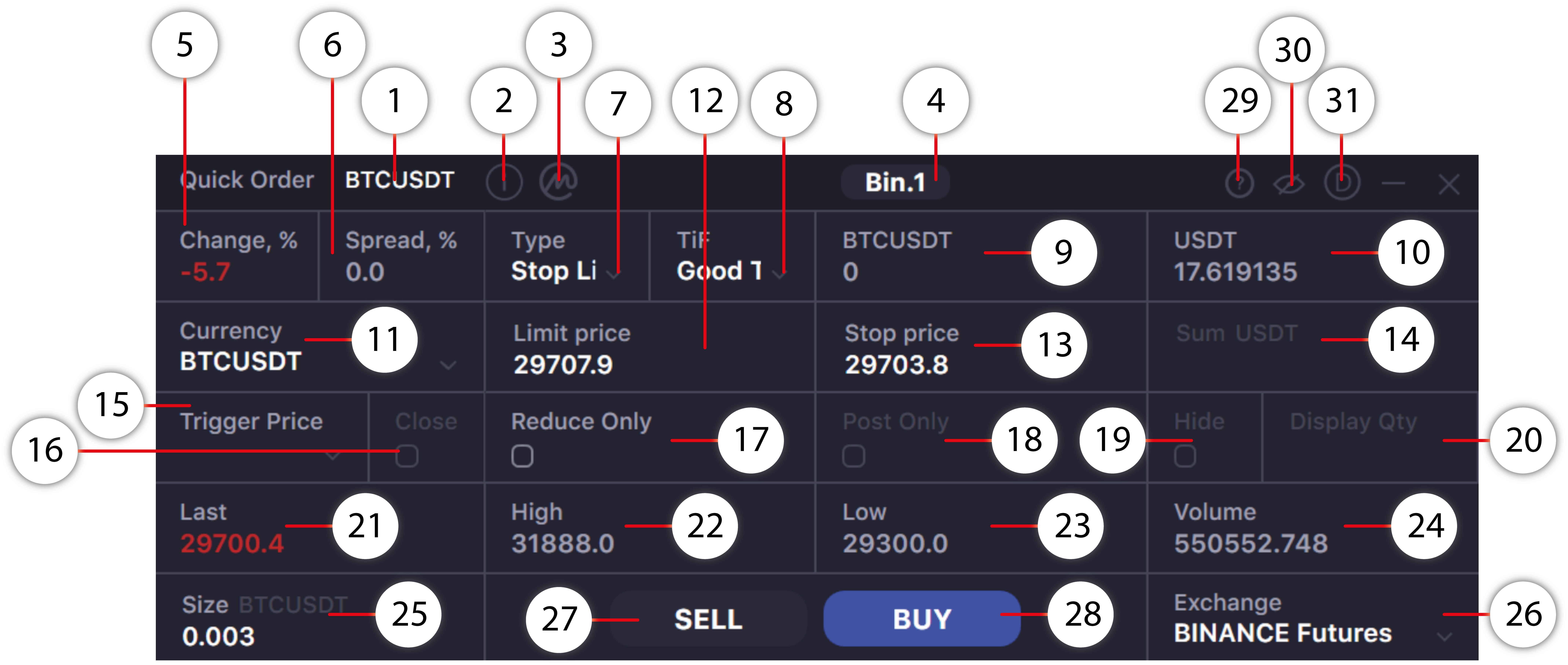
- Full name of the base and quoted currency in the selected currency pair.
- The Symbol Info button opens an additional window, which displays basic market and trading information on the selected trading pair. For example, you can see on which exchanges the selected pair is traded and the restrictions and rules for this pair
- Opens coinmarketcap.com with information about the base currency of the selected currency pair.
- The button to open the Select API window, to manage exchange API keys, and use the Multi Api functionality.
- Displays the percentage change in price in the selected currency pair in the last 24 hours.
- Current value of the spread (the difference between the price of the bid and the ask) in a percentage.
- Select order type. Allows you to choose: market, limit, stop-market, stop-limit orders.
- Select a method of placing certain types of orders (TIF).
- The field displays the available balances of the base currency in the selected currency pair (or contracts position size on the contract exchange). For limit orders with an entered price, clicking on the field causes the SIZE field to be automatically filled and allows you to prepare an order for all available funds in the base currency.
- The field that displays the available balances of the quoted currency in the selected currency pair (or amount of margin balances available for trading, on the contract exchange). For limit orders with an entered price, clicking on the field causes the SUM field to be automatically filled in and allows you to prepare an order for all available funds in the quoted currency.
- Field to enter or select a currency pair or contract.
- Entry field for price limit orders.
- Trigger price entry field for the stop-market and stop-limit orders.
- Field for entering the amount of quoted currency in the order. It can be automatically filled in by clicking on the field of the available funds in the base currency (if any), or by clicking on the field of the existing funds in the quoted currency for limit orders.
- Choose which price will trigger this stop. Stop order, Take Profit and Trailing order settings.
- If Last Price: Last traded price
- If Index Price: Last price on reference exchange (for contract exchanges)
- If Mark Price: Mark price on contract exchanges
- Close On Trigger is an additional order type specification that can be added to most of the above Stop and Take Profit Order types. It can be utilized by checking the “Close On Trigger” box. Traders use this order type in case of market reversals.
- Check box for additional limit order settings. (Stop-Limit, Take Profit limit) - Reduce-Only. A Reduce Only order will only reduce your position, not increase it. If this order would increase your position, it is amended down or canceled such that it does not.
- Check box for additional limit order settings. (Stop-Limit, Take Profit limit) - Post Only. Post Only Orders are only accepted if they do not immediately execute. That is, Post Only Orders never take liquidity.
- Check-box to turn on/off additional limit order settings. (Stop-Limit, Take Profit limit) – allowing to hide (partially or completely) order size from the public order book, depending on the entered Display Qty value. Traders use this order type when they don’t want to inform the market of their trading intentions.
- Hidden order size quantity field. Set to 0 for a completely hidden order, or set to any amount below your total order quantity to create an iceberg order.
- Displays the current price of the last transaction in the selected pair.
- Displays the maximum transaction price in the selected currency pair for the last 24 hours.
- Displays the minimum transaction price in the selected currency pair for the last 24 hours.
- Displays the trading volume in a currency pair in the equivalent of the base currency in the last 24 hours.
- Input field for the amount of the base currency in the order. It can be automatically filled in by clicking on the field of available funds in the base currency (if any) , or by clicking on the field of available funds in the quoted currency (if any) for limit orders.
- Field to select the exchange.
- Sends SELL-order. The button can be blocked if the order form is filled out incorrectly (for example, if the values do not correspond to exchange restrictions and there is a red warning frame in the fields for entering price/size/sum), or if the selected exchange does not have added API keys, or there are no balances in selected currency pair.
- Sends BUY-order. The button can be blocked if the order form is filled out incorrectly (for example, if the values do not correspond to exchange restrictions and there is a red warning frame in the fields for entering price/size/sum), or if the selected exchange does not have added API keys, or there are no balances in selected currency pair.
- Info button allows you to choose and watch the PDF manual for the Quick Order window.
- Toggles "always on top" mode.
- ON/OFF switcher of the DEMO-mode. DEMO exchange score is now available in DEMO mode.