#
Note 2. Settings
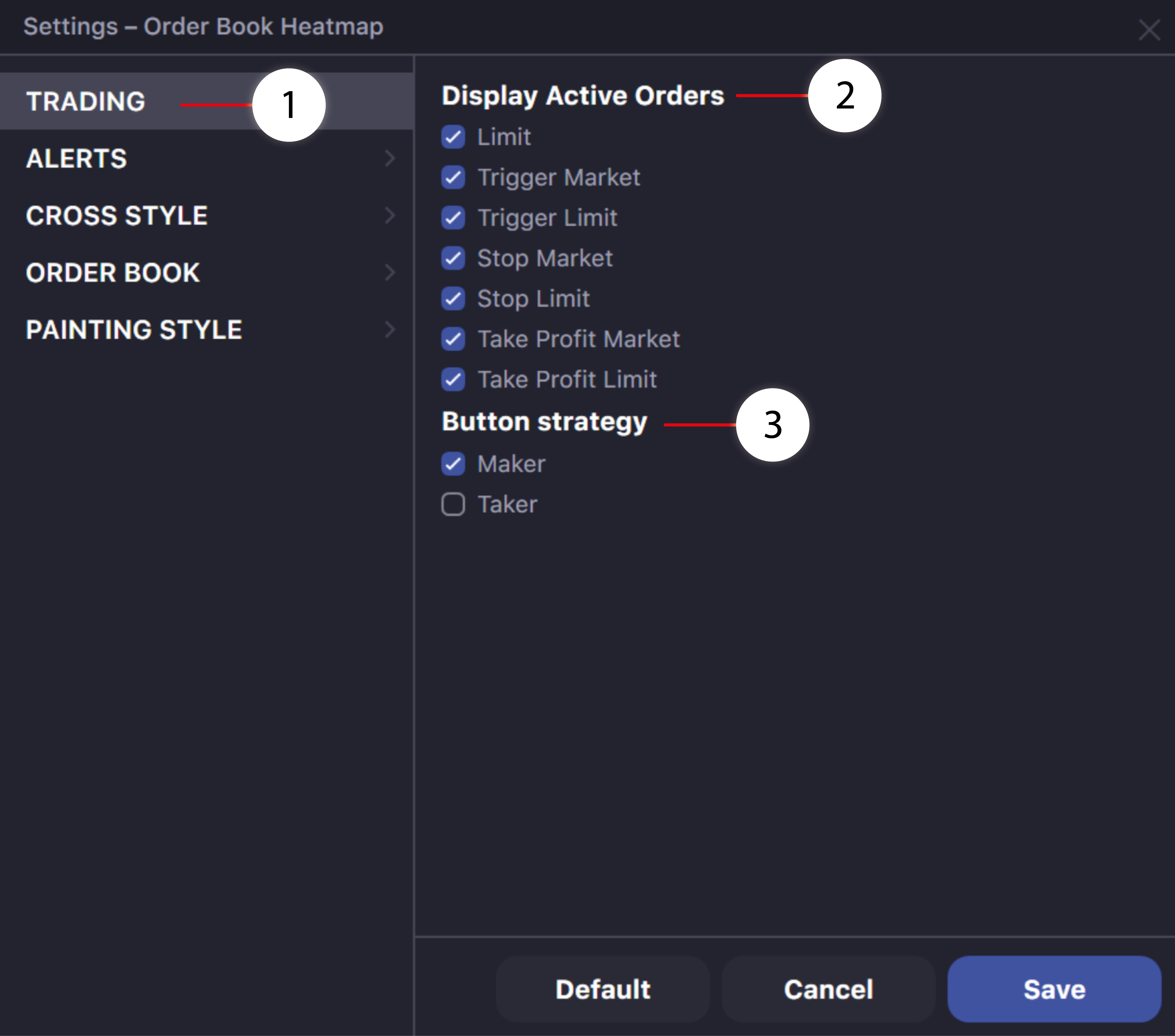
- Advanced settings tab for trading from the Order Book Heatmap. Here you can enable a filter to display certain orders on the chart. You can also configure the options of the auxiliary window buttons for fast trading.
- Tick types of orders you want to display on the Order Book Activity Heatmap. If the box is left unchecked, the order type will not be displayed on the chart.
- Choose a button strategy for trading in a mini window. If "Maker" is selected, orders adding liquidity to the order book will be sent through the mini trade window. (Buy at the best bid price, sell at best ask price). If Taker is selected, orders that take liquidity away will be sent through the mini trade window (Buy orders at the best bid price. Sell orders at the best bid price)
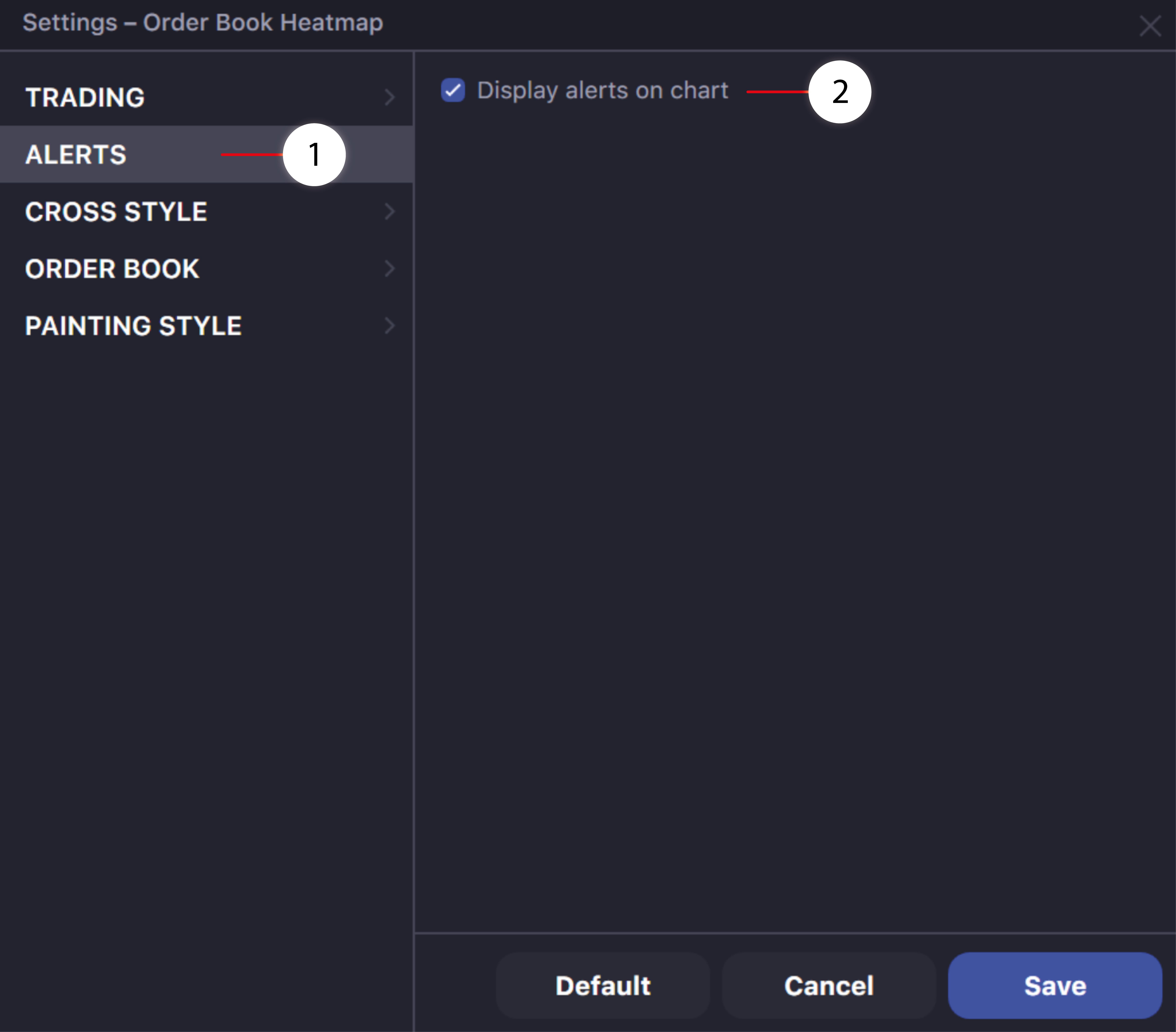
- Advanced settings tab for managing price alerts on the Order Book Heatmap.
- Select to display price alerts on the Order Book Activity Heatmap.
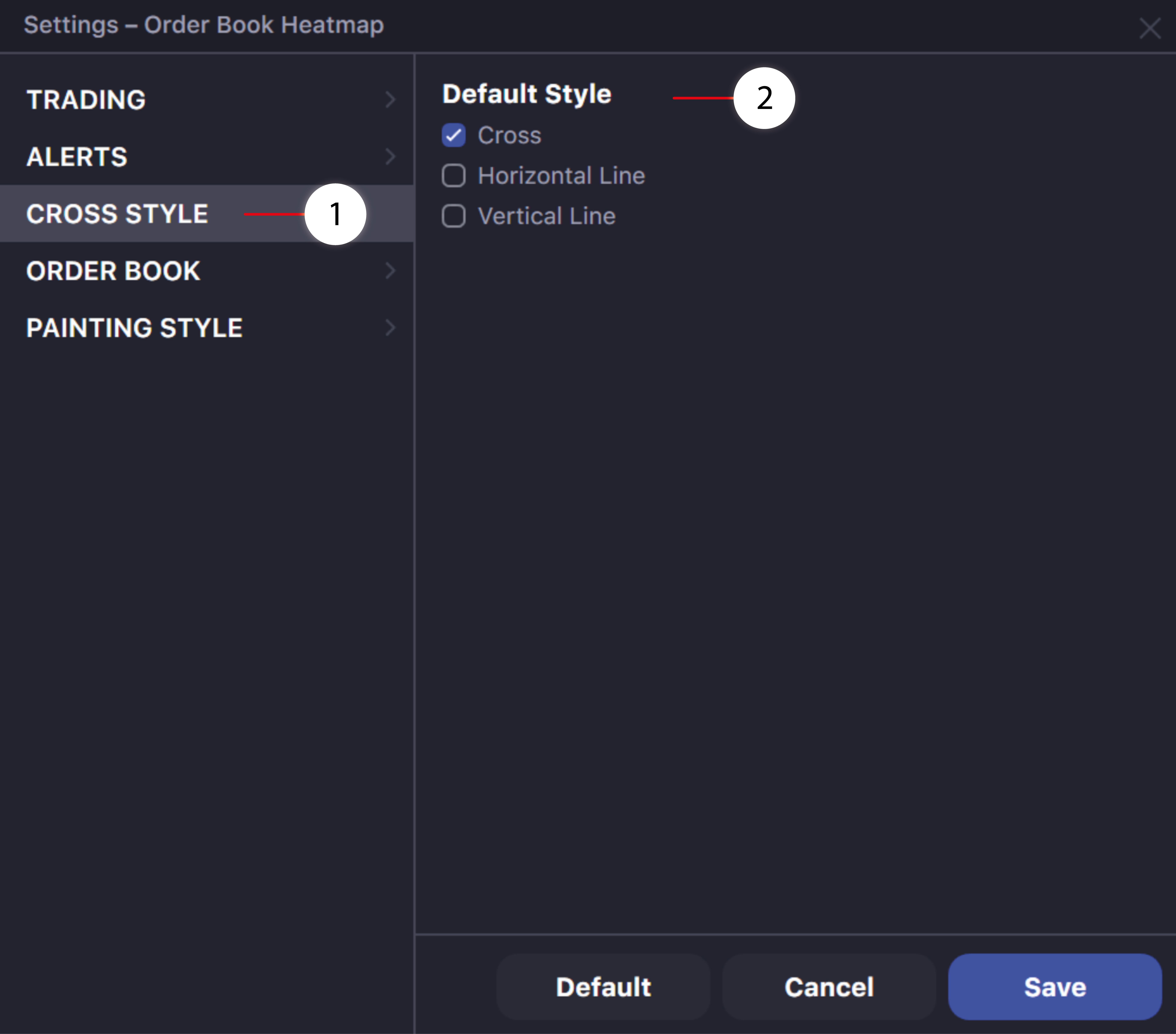
- The extended settings tab for Cross style.
- Cross style. Here you can select the style - cross, horizontal line, or vertical line.
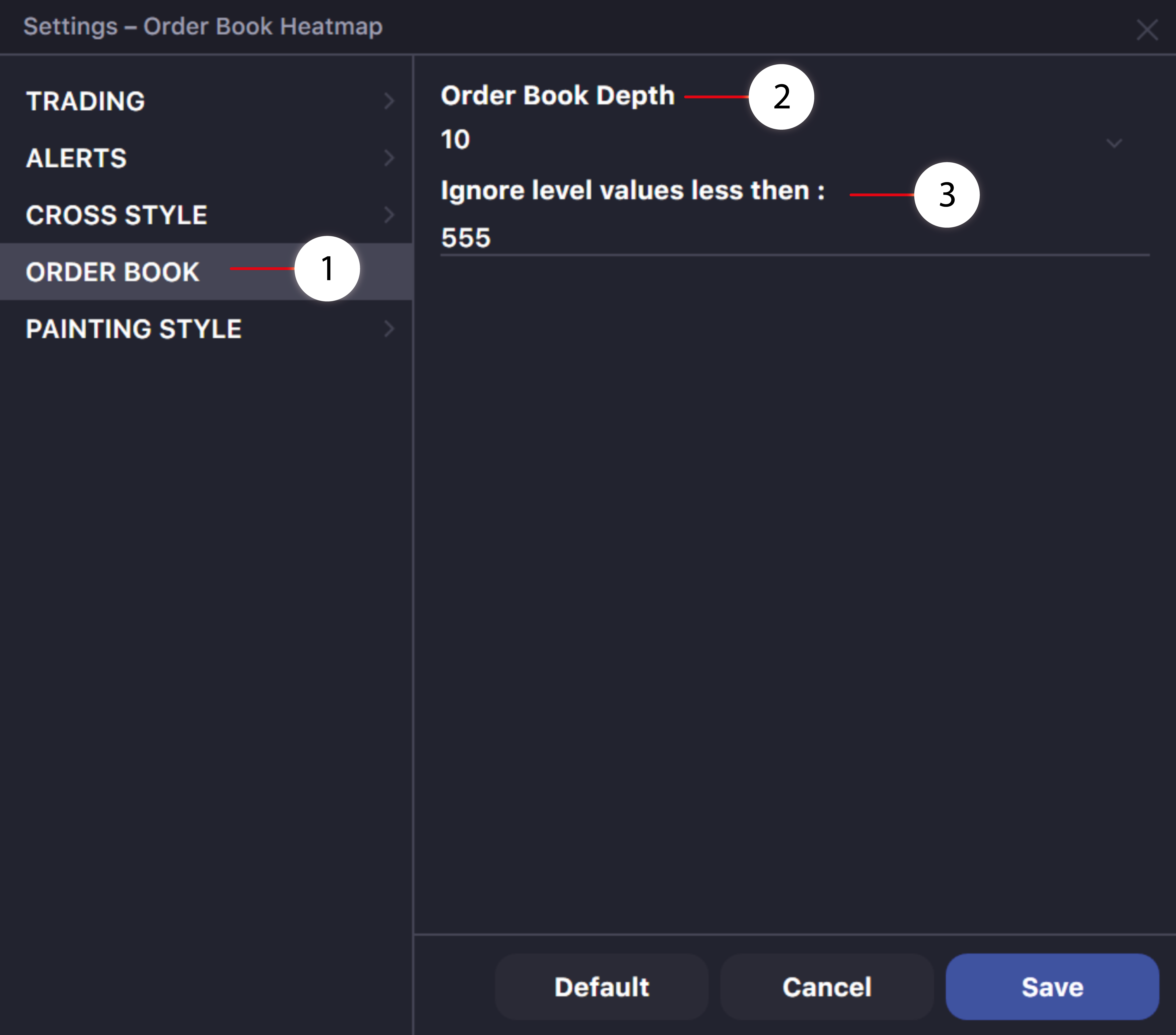
- Advanced settings and filtering tab of the Order Book data and the Order Book Heatmap.
- Set up the display and drawing of the order book depth on the chart. If "10" is selected, the chart will be drawn based on price data of the best ten cumulative buy orders and the best ten cumulative sell orders.
- Set up the filter for displaying and drawing orders on the order book activity chart and how they will be displayed on the heat map. Enter and save an order book entry value less than the value you do not want to display
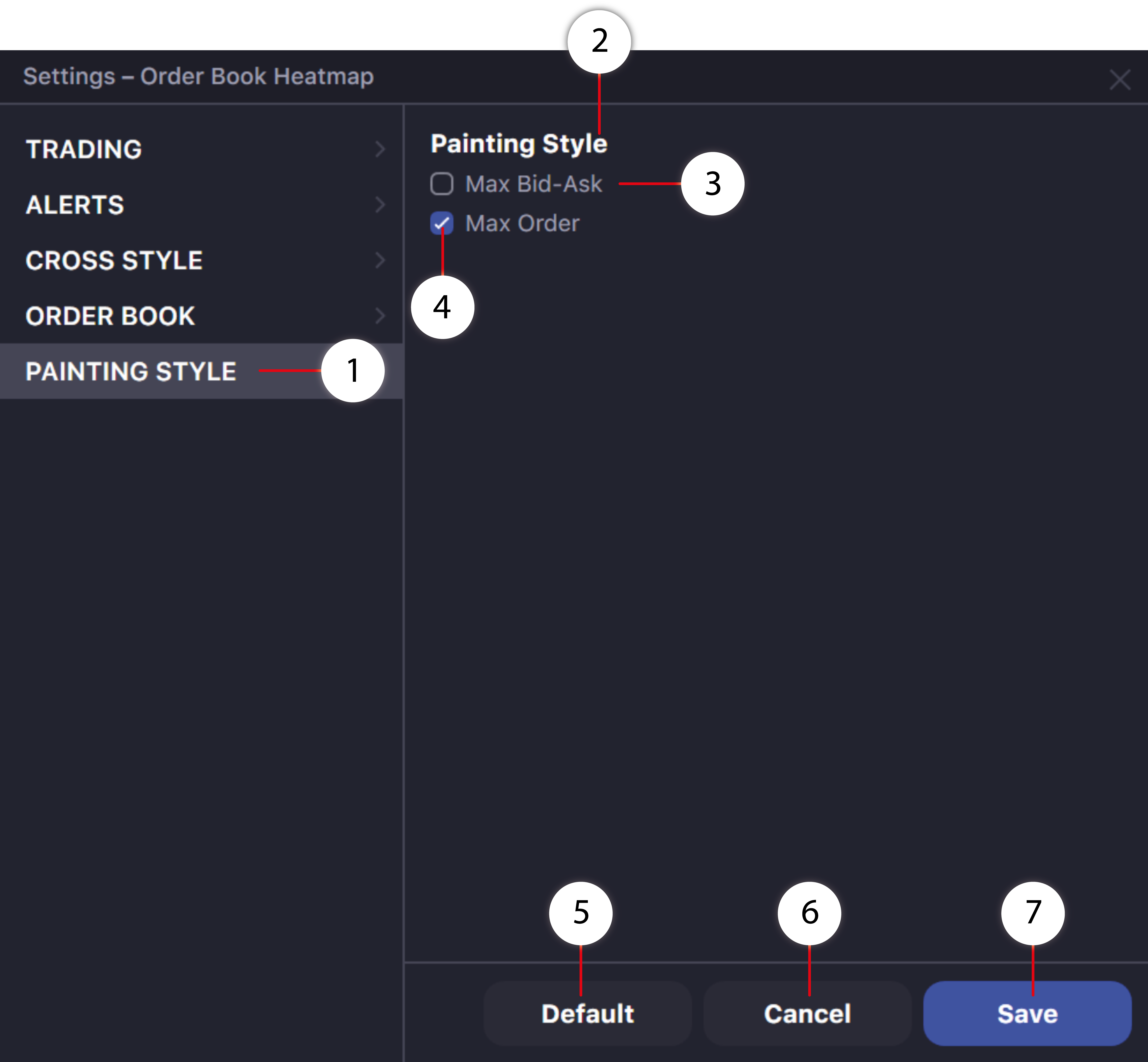
- Tab for advanced settings of styles and coloring techniques of the heat map.
- Selecting the coloring style for the maximum entry of the order book HeatMap.
- When Max Bid-Ask is selected, the brightest color Bid (green) will have the highest buy order, and at the same time, the brightest color Ask (red) will have the highest sell order.
- When you select Max Order, the brightest color will have the order with the biggest volume among all Buy and Sell bids.
- Reset window settings to default.
- Click to cancel unsaved changes made to the window settings.
- Click the button to save the changes you made to the window settings.