#
Main. Order History
The Order History monitor allows you to analyze all of your orders (executed, cancelled, etc) for the selected period. You can also download your order history into Excel to generate reports.
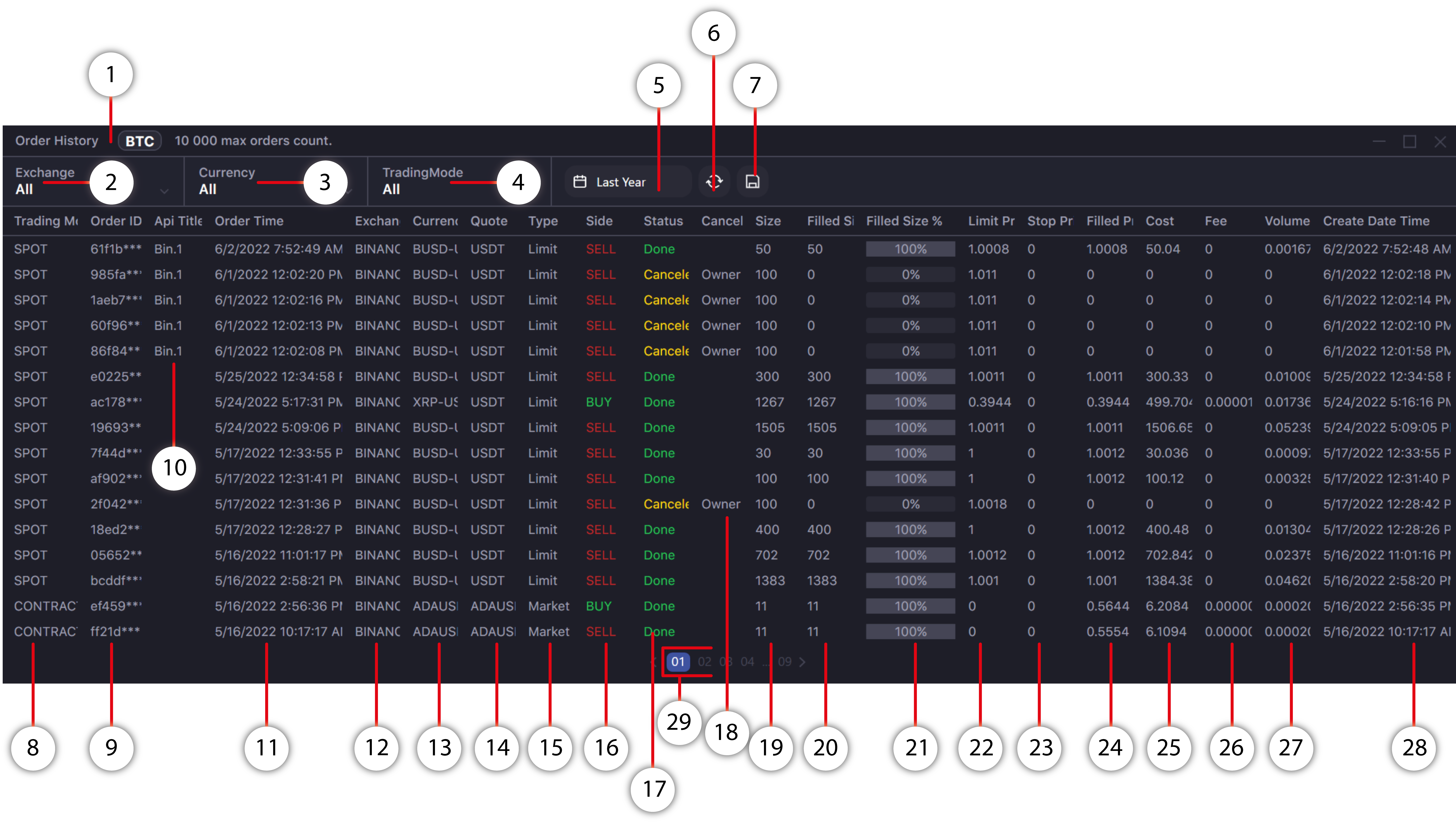
- The button that switches the calculation of some fields of the order to BTC equivalent or USD (Volume order and Fee). The recalculation is made as close as possible to the market value of the universal currency, but has an informative character.
- Filtering by Exchange (one or all). Exchange selection field for displaying orders placed, executed or canceled ONLY in this exchange.
- Filtering by trading instrument (pair, contract and other). Trading instrument selection field for displaying orders placed, executed or canceled ONLY by this instrument, regardless of the exchange or trading mode.
- Filtering by trading mode (spot or contracts).
- Calendar. Here you can select the period for displaying the list of orders.
- Refresh. Button forces update of information in the Order History window.
- Button to save the selected list of orders on the PC.
- The Trading Mode column displaying the mode according to which the order was sent (for example: Spot, Contracts or other).
- Column with unique order ID.
- Column displaying the title of the API keys from which the order was placed
- Shows the time when the status of the order was last changed (for example: done, cancel, or partially filled).
- This column shows which exchange the order belongs to.
- Shows the currency pair, or the contract name of the order.
- Shows the quoted currency of a currency pair, or contract name of the order. Allows you to filter all orders by the quoted currency.
- Column displaying the order type (market, limit, trailing, etc).
- Column showing the side of the order (buy, sell, long, short and other).
- Order status column (Open, Done and other).
- Indicates order cancellation method. It may be due to the rejection of the order by the exchange itself.
- Column displaying order volume (Size).
- Column displaying the executed order volume.
- Order execution scale in percentage equivalent.
- Column indicating price of limit orders (limit and stp/tp/trig limit).
- Column indicating the price of trigger orders (stop/trig/take-prof. orders).
- Column indicating order execution price.
- Column indicating amount spent on the execution of the order.
- Column showing the paid commission of the order in universal currency (BTC or USD depending on your choice).
- Order volume in universal currency equivalent (BTC or USD depending on your choice).
- Column showing the time of order creation.
- Buttons for switching pages of the Order History window.