#
Main. Order Monitor
The SKARB Order Monitor is a tool that allows traders to track and manage their orders in real-time. It allows you to monitor the status of open orders, view executed orders and make adjustments as needed. Our order monitor facilitates the management of trades across all connected exchanges.
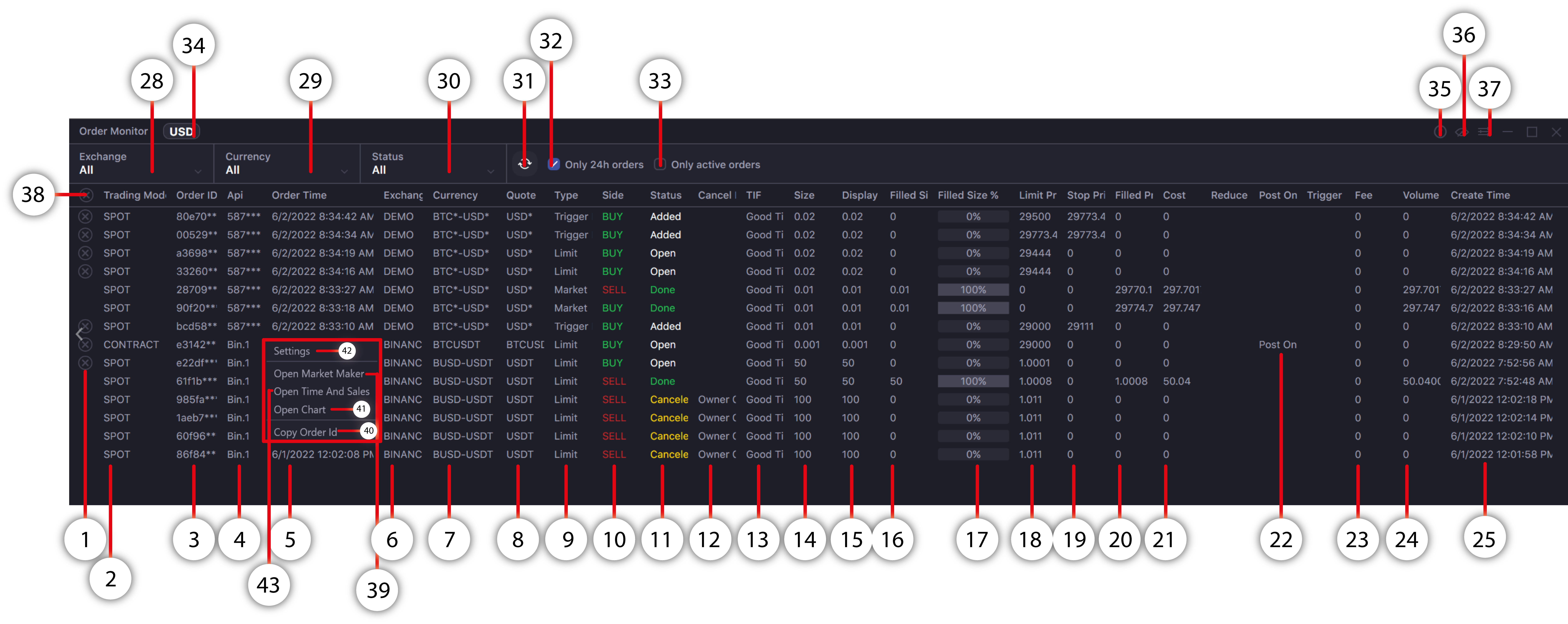
- Button for deleting a selected order.
- The Trading Mode column displaying the mode according to which the order was sent (for example: Spot, Contracts or other).
- Column with unique order ID.
- Column displaying the title of the API keys from which the order was placed.
- Shows the time when the status of the order was last changed (for example: done, cancel, or partially filled).
- This column shows which exchange the order belongs to.
- Shows the currency pair, or the contract name of the order.
- Shows the quoted currency of a currency pair, or contract name of the order. Allows you to filter all orders by the quoted currency.
- Column displaying the order type (market, limit, trailing, etc).
- Column showing the side of the order (buy, sell, long, short and other).
- Order status column (Open, Done and other).
- Indicates order cancellation method. It may be due to the rejection of the order by the exchange itself or the cancellation of the Main order by the account, if you trade on a sub-account.
- Column displaying order Time In Force (GTC, FOK, IOC and other).
- Column displaying order volume (Size).
- The column showing the "visible" size of the order (displayed to all, the order size in the "Hidden" and "Iceberg" orders).
- Column displaying the executed order volume.
- Order execution scale in percentage equivalent.
- Column indicating price of limit orders (limit and stp/tp/trig limit).
- Column indicating the price of trigger orders (stop/trig/take-prof. orders).
- Column indicating order execution price.
- Column indicating amount spent on the execution of the order.
- The column displaying the additional order setting - Reduce Only. If Reduce Only is displayed in the field, then the setting is enabled and the order is only reducing your position.
- The column displaying the additional order setting - Post Only. If Post Only is displayed in the field, then the setting is enabled and the order is passive.
- The column displaying the additional stop order setting - Trigger. Displays the Stop order price trigger method (Last, Index, Mark Prices).
- Column showing the paid commission of the order in universal currency (BTC or USD depending on your choice).
- Order volume in universal currency equivalent (BTC or USD depending on your choice).
- Column showing the time of order creation.
- Filtering by Exchange (one or all). Exchange selection field for displaying orders placed, executed or canceled ONLY in this exchange.
- Filtering by trading instrument (pair, contract and other). Trading instrument selection field for displaying orders placed, executed or canceled ONLY by this instrument, regardless of the exchange or profile.
- Filtering field of all possible orders according to order status.
- Refresh. Button forces update of information in the Order Monitor window.
- Use this option to display the orders ONLY for the last 24 hours.
- Activate to display ONLY active (not executed, partially executed) orders (status: Open, Added, Partially Filled etc.).
- The button that switches the calculation of some fields of the order to BTC equivalent or USD (Volume order and Fee). The recalculation is made as close as possible to the market value of the universal currency, but has an informative character.
- Info button allows you to choose a PDF manual for Order Monitor.
- The button that turns on/off "always on top" mode.
- Extended settings for the Order Monitor window button. (Note 1)
- Button to cancel all pending orders(Cancel All Orders). If the filtering of the order list is enabled, then the orders will be deleted ONLY from the filtered list.
- A quick opening of the Market Maker window with the selected trading instrument and exchange.
- Button for copy order id.
- A quick opening of the Chart window, with the selected trading instrument and exchange.
- Extended settings of the Order Monitor button.(Note 1)
- A quick opening of the Time and Sale window, with the selected trading instrument and exchange.