#
Note 2. Settings
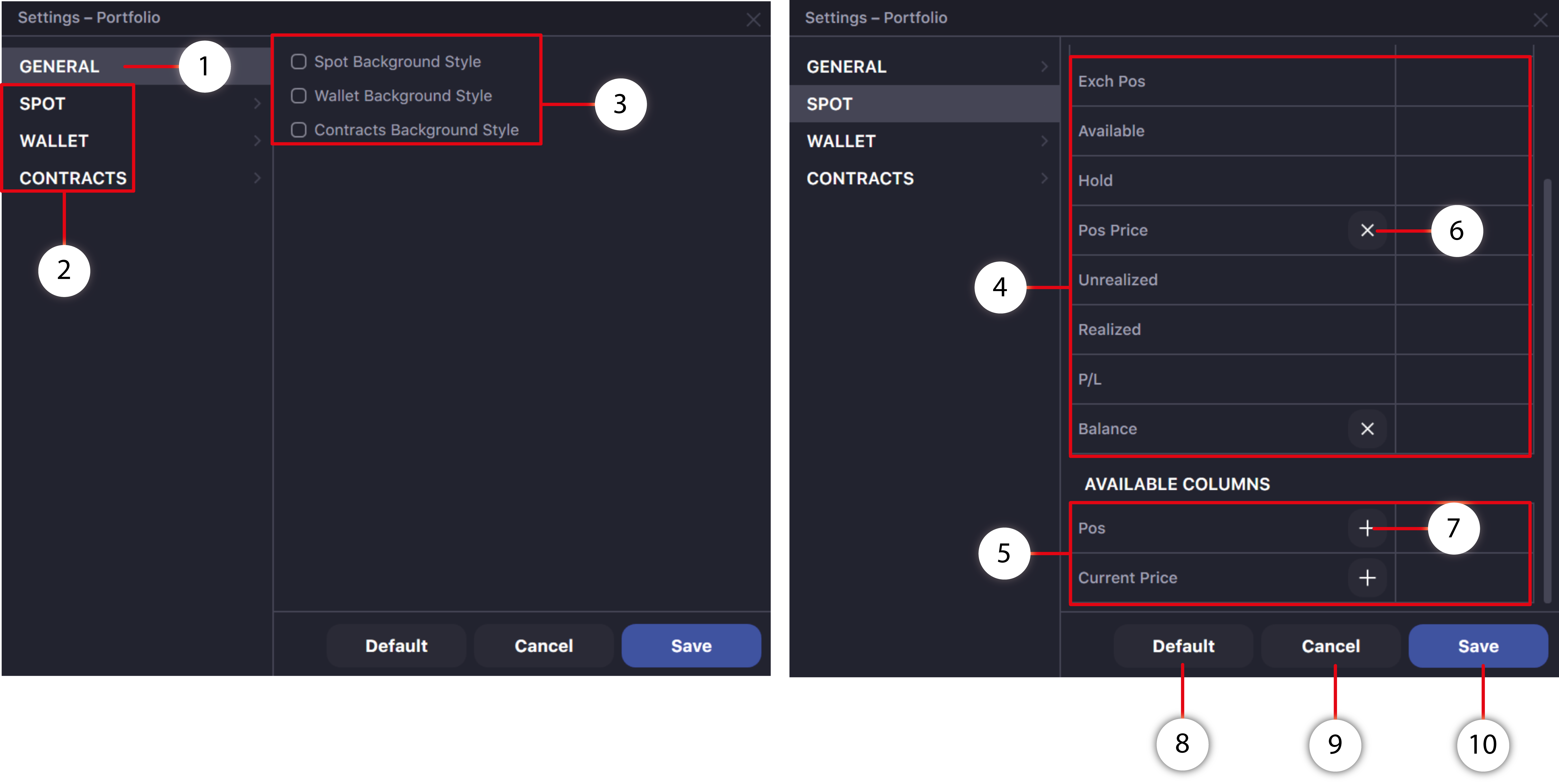
- Tab of General window settings
- Tabs Spot, Wallet and Contracts to configure the columns displayed in the window. Here you can remove or add columns you need, or customize the displayed values in columns.
- Click to change the background style of the Block of Portfolio window.
- The list of the activated (displayed) columns in the window.
- List of switched off (not displayed in the window) columns
- Press to switch the column off. This column will no longer appear in the window until you turn it back on.
- Press to switch the column ON.
- Reset window settings to default
- Canceling unsaved changes made to the window settings
- Saving changes made to window settings