#
Portfolio Spot Trading
SKARB Portfolio helps you track and manage your digital asset holding on all connected exchanges in one window. It is an institutional grade tool for building and diversifying portfolios from a variety of asset classes, both spot, and derivatives. SKARB Portfolio includes many settings and filters to maximize the efficiency of your investments. You can hide the Spot or Contract blocks if you trade only one asset class to display only the information that is relevant to you. The Portfolio window also supports demo trading. You can practice your spot trading on SKARB assets. There will be 1 BTC on your demo account balance for practice. Test your strategies in risk-free trading on the SKARB demo exchange.
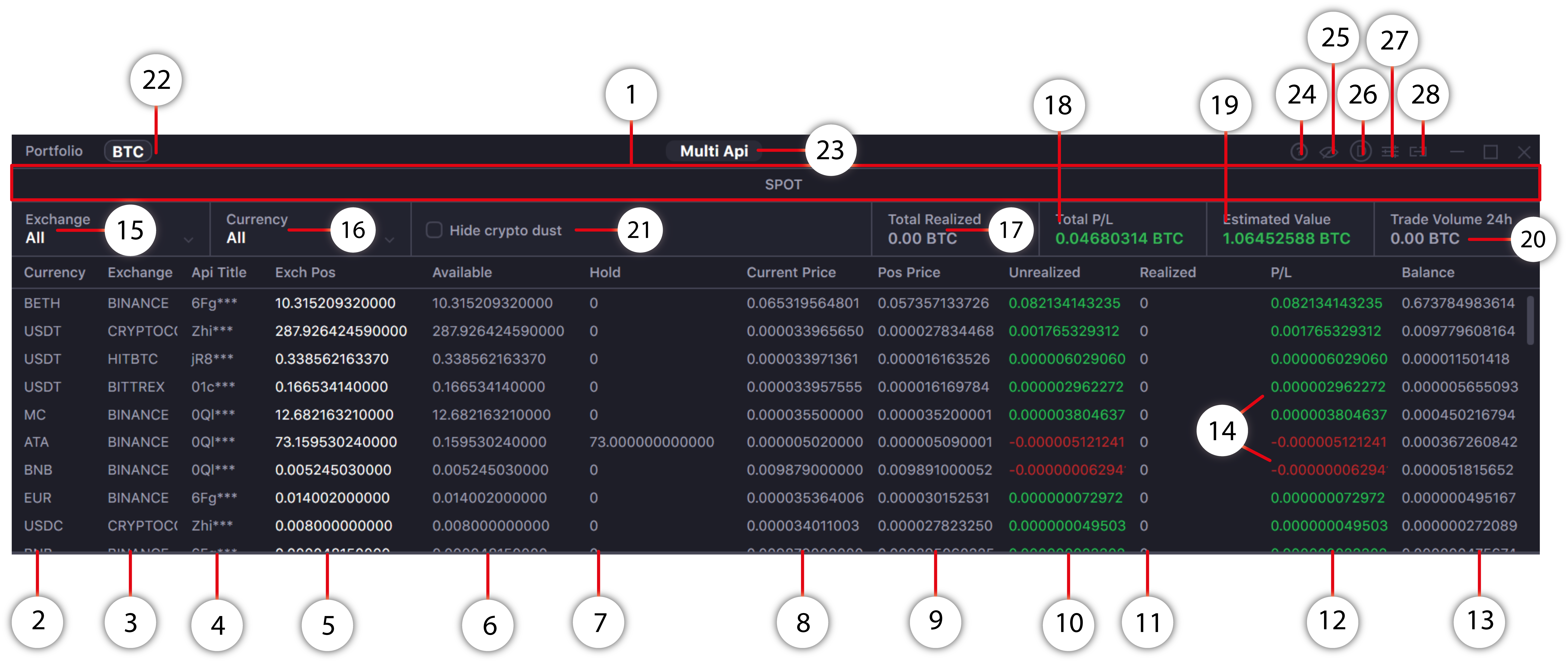
- Block of Spot Trading. Management of balance funds on Spot markets
- The “Currency” column shows the name of currencies available in a user’s portfolio.
- This column shows the exchanges where assets have been allocated.
- This column shows the exchanges API keys where assets have been allocated.
- This column shows the amount of funds available on exchange .
- This column shows available funds to trade.
- Shows frozen funds (for example, funds already allocated to an order).
- This column shows the current currency price, which incorporates several orderbook parameters into a special formula. Shows the most accurate price for a potential position closing.
- A column showing the average purchase price of each currency in the equivalent of the selected universal currency (for example, in BTC or USD). Automatically recalculates the value after each increase in position.
- Shows unrealised P&L in a universal currency equivalent (for example BTC or USD).
- Shows realised P&L in universal currency equivalent (for example BTC or USD) for the last 24 hours.
- Shows total P&L in a universal currency equivalent (for example BTC or USD) taking into account realized and unrealised P&L.
- Shows total currency balance amount in universal currency.
- Color gradation of data shows profitability dynamics. Green signifies a positive change. Red signifies a negative change.
- Chooses exchange from which to show positions. Choosing the "All" option will show balances allocated on all exchanges in real time.
- Search field for currencies allocated to any connected exchange. Choosing one currency will show balances of that particular currency on all connected exchanges. The "All" selection will show all currencies at the user’s disposal.
- Shows the sum of only Total Realized P\L in the equivalent of the selected universal currency for all positions, taking into account positions closed in the last 24 hours. The value is recalculated by applying display filters in the portfolio window. The value is red for negative and green for positive. The value is calculated as accurately as possible, but has an informative character
- Shows the sum of all profits and losses (realized and unrealized PL) in the equivalent of the selected universal currency for all positions, taking into account positions closed in the last 24 hours. The value is recalculated by applying display filters in the portfolio window. The value is red for negative and green for positive. The value is calculated as accurately as possible, but has an informative character
- Field showing the sum of all balances from all profiles in universal currency (for example BTC or USD).The value is recalculated by applying display filters in the portfolio window. Green signifies a positive change. Red signifies a negative change. The value is calculated as accurately as possible, but has an informative character
- This field shows trade volume for the last 24 hours in a chosen universal currency equivalent. The value is recalculated by applying display filters in the portfolio window. The value is calculated as accurately as possible, but has an informative character
- Click to hide currency rows that have too small balances (crypto dust)
- A button that switches the calculation of some variables in the position line to BTC equivalent or USD (e.g. Entry price or Realize). The recalculation is made as close as possible to the market value of the universal currency, but has an informative character.
- The button to open the API Management window, to manage exchange API keys, and use the Multi Api functionality. (Note 1)
- Info button allows you to choose and watch PDF Portfolio’s manual
- Toggles "always on top" mode.
- ON/OFF switcher of the DEMO-mode. DEMO exchange Skarb’s score is now available in DEMO-mode.
- Button for advanced settings of the Portfolio window. (Note 2)
- Button to link the Positions window with other terminal windows. You can change the linking group by clicking again on the button, or you can leave the button in the neutral position, in which case the window will not be associated with any link group.